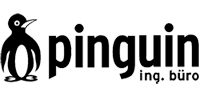FAQ
Q: Is there a manual for the Pinguin Multimeters?
A: You can find an online Wiki manual here: www.masterpinguin.de/en/pgammwiki/doku.php
Or click here to download the PDF.
Q: What kind of USB-dongle-driver do I need for the Multimeters?
A: Pinguin software is delivered with an Aladdin Sentinel Hardlock USB Dongle. Usually your software should run with the included driver version (which can be automatically installed after finishing the software installation). If your system is not working with this driver you can download the latest Hardlock drivers directly:
1. Go to the Sentinel Homepage (on SafeNet).
2. Click "Technical Support" >> Search Downloads - this will lead you to this URL.
For Windows:
3. choose "Sentinel HASP/LDK Windows GUI Run-time Installer". (See screenshot.)
4. Download and install the driver.
5. Only if this does not work for you (or if the Sentinel website does not work), try this driver:
Sentinel HASP/LDK Windows GUI Run-time Installer (Windows , v7.103, rel. 2019-12-26)
For Mac:
3. choose "Sentinel HASP/LDK Mac OS X Run-time GUI Installation". (See screenshot.)
4. Download and install the driver.
5. Only if this does not work for you (or if the Sentinel website does not work), try this driver:
Sentinel HASP/LDK Windows GUI Run-time Installer (Mac , v7.103, rel. 2019-12-26)
A: Make sure your audio source is properly connected to the corresponding inputs of your audio hardware. Make sure that the physical inputs of your audio hardware are defined as input for the meter in which you want to visualize the audio signal. This is done in the "Meter Configuration" in the "options" menu. If there is still no visualization, check whether the meter is turned on, by right-clicking into the meter and making sure that "On" is selected. Make sure the correct samplerate of the input signal is selected in the Control Bar.
Q: Why do the meters react slowly? Why is the FFT analyzer not running smooth?
A: Try switching the CPU usage from "low" or "normal" to "high". If this doesnt help, you might have some other applications running which use too much of the CPU power - or your CPU is not fast enough. The more instruments you have running at the same time, the more cpu power the software will require. So reducing the amount of meters running simultaneously might be a solution for that problem, too.
Q: The Meters are displayed in a weird way (graphic failures).
A: This could arise from the OpenGL-drivers of your graphics card. Please try updating the drivers.
Q: The Wire-Plugin (Beta stage) can not be connected (screenshot).
A: Please check whether your meters are "switched on" (Options >> "All On"; or simply hit the F3-Button on Windows - see this screenshot).
Q: The Wire-Plugin (Beta stage) does not work (not connected > screenshot).
A: Please check whether you turned on the "PG-AMM Wire Mode" (Options: Settings - see this screenshot).
Q: Is the HDIR Creator available for Mac?
A: No, the HDIR Creator is only running on PC.